Phoca Open Graph Content plugin allows adding of Open Graph information into site. Such information stored in meta tags can be then automatically displayed e.g. on Facebook page while some visitor of the site commented content.
Example: User will comment article on your site where Open Graph information are stored. After commenting an article, all Open Graph information will be displayed on Facebook page: name of article, name of site, category, image of an article, description, etc. See screenshot:
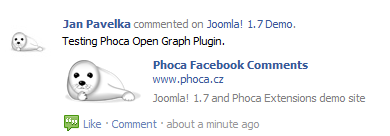
There are two different plugins, one content: Phoca Open Graph Content plugin and second system: Phoca Open Graph System plugin.
The difference between Phoca Open Graph Content plugin and Phoca Open Graph System plugin is:
- Content plugin displays the meta tags on article sites (on sites which are rendered by com_content component)
- System plugin displays them on all sites except the article sites. System plugin is supplement to content plugin.
Parameters
There are two types of parameters. One for article view, second for featured view. If article view will be displayed, information from current article will be used. If featured view will be displayed, information from first article displayed on featured site will be displayed.
There is no need to set most of parameters, because they will be automatically taken from article settings (e.g. title, image if it is included in article, site name, ...)
Article Options
| Parameter | Value |
|---|---|
| Title | If empty, article title will be set. It is recommended to leave this parameter empty. |
| Type | (activity | sport | bar | company | cafe | hotel | restaurant | cause | sports_league | sports_team | band | government | non_profit | school | university | actor | athlete | author | director | musician | politician | public_figure | city | country | landmark | state_province | album | book | drink | food | game | product | song | movie | tv_show | blog | website | article) Set type |
| Image | Set image. If image will be not set here, plugin will try to find the image in article content. If article does not contain any image, plugin will try to search /images/phocaopengraph/ folder for image which has the same name as article ID has (e.g. article ID=1 ==> 1.jpg). See documentation to understand this behaviour. |
| Url | If empty, article url will be set. It is recommended to leave this parameter empty |
| Site Name | Set site name - human-readable name of your site. If empty, site name from global configuration will be set. It is recommended to leave this parameter empty. |
| Site Description | Set site description. If empty, site description from article options will be set, if the description of article will be empty, global configuration will be set. Site Meta Description parameter will be used. |
Featured Options
| Parameter | Value |
|---|---|
| Title | If empty, article title will be set. It is recommended to leave this parameter empty. |
| Type | (activity | sport | bar | company | cafe | hotel | restaurant | cause | sports_league | sports_team | band | government | non_profit | school | university | actor | athlete | author | director | musician | politician | public_figure | city | country | landmark | state_province | album | book | drink | food | game | product | song | movie | tv_show | blog | website | article) Set type |
| Image | Set image. If image will be not set here, plugin will try to find the image in article content. If article does not contain any image, plugin will try to search /images/phocaopengraph/ folder for image which has the same name as article ID has (e.g. article ID=1 ==> 1.jpg). See documentation to understand this behaviour. |
| Url | If empty, article url will be set. It is recommended to leave this parameter empty |
| Site Name | Set site name - human-readable name of your site. If empty, site name from global configuration will be set. It is recommended to leave this parameter empty. |
| Site Description | Set site description. If empty, site description from article options will be set, if the description of article will be empty, global configuration will be set. Site Meta Description parameter will be used. |
| Display (Featured) | (Yes | No) Run the plugin in Featured View |
Category (Blog) Options
| Parameter | Value |
|---|---|
| Title | If empty, article title will be set. It is recommended to leave this parameter empty. |
| Type | (activity | sport | bar | company | cafe | hotel | restaurant | cause | sports_league | sports_team | band | government | non_profit | school | university | actor | athlete | author | director | musician | politician | public_figure | city | country | landmark | state_province | album | book | drink | food | game | product | song | movie | tv_show | blog | website | article) Set type |
| Image | Set image. If image will be not set here, plugin will try to find the image in article content. If article does not contain any image, plugin will try to search /images/phocaopengraph/ folder for image which has the same name as article ID has (e.g. article ID=1 ==> 1.jpg). See documentation to understand this behaviour. |
| Url | If empty, article url will be set. It is recommended to leave this parameter empty |
| Site Name | Set site name - human-readable name of your site. If empty, site name from global configuration will be set. It is recommended to leave this parameter empty. |
| Site Description | Set site description. If empty, site description from article options will be set, if the description of article will be empty, global configuration will be set. Site Meta Description parameter will be used. |
| Display (Category) | (Yes | No) Run the plugin in Category View |
Common Options
| Parameter | Value |
|---|---|
| Application ID | Set Facebook Application ID |
| Other Properties | Set other properties. Separate each property value with semicolon (;). E.g. og:audio:title=Some Audio;og:audio:artist=SomeArtist |
| Render Type | (Name | Property) Set if meta tag will be displayed with Name attribute or Property attribute |
| Introtext As Description | (Yes | No) Set if introtext will be displayed as description in case there is no other description |
| Disable In Menu Items | Set in which menu item IDs the plugin should be disabled. Separate each value with comma (,). |
| Disable In Views | Set in which views (component's views) the plugin should be disabled. Separate each value with comma (,). |
| Disable In Options | Set in which options (components) the plugin should be disabled. Separate each value with comma (,). |
To display Open Graph information on the site, HTML tag attributes need to be changed. They can be changed manually in the code, XMLNS attributes will be added into HTML tag:
- xmlns:og="https://ogp.me/ns#"
- xmlns:fb="https://www.facebook.com/2008/fbml"
or Phoca Site Plugin can be used. With help of this plugin, such attributes can be added to HTML tag easily in Joomla! administration.